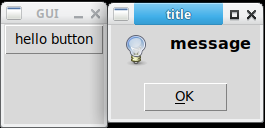A messagebox is a little popup showing a message. Sometimes it accompanied by an icon. Almost all the times, it interrupts what the user is doing.
The examples below show you how to create and use a messagebox with tkinter. The code shown here is for Python 3.x and newer. Older versions of Python import and use tkinter differently.
Related course: Python Desktop Apps with Tkinter
messagebox
messagebox
The messagebox comes in many variations. You can have an info message, warning message or an error message. All these message boxes have a title and message.
1 |
#!/usr/bin/python3 |
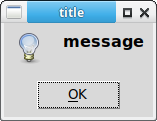
messagebox on click
The example below shows a messagebox only if a button is clicked. This is similar to a real world scenario where a message box is shown when something goes wrong.
1 |
import tkinter |